Уроки PhotoShop, Примеры выполнения работ |

Здравствуйте, гость ( Вход | Регистрация )
| Here You Can Support Our Work and .:LavTeaM:. Services |
Уроки PhotoShop, Примеры выполнения работ |
 24.10.2003 - 05:54 24.10.2003 - 05:54
Сообщение
#1
|
|
|
Завсегдатай  Группа: Пользователи Пользователь №: 1619 Сообщений: 490 Регистрация: 27.05.2003 Из: Курган Загружено: байт Скачано: байт Коэффициент: --- Спасибо сказали: 1 раз(а) |
Старая тема удалена в силу сложившихся обстаятельств и созданна заново.
В этой теме будут выкладываться уроки и примеры рисования в PhotoShop. Прошу выкладывать ваши примеры рисования с подробным описанием. |

|
|
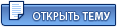 |
 26.02.2009 - 23:02 26.02.2009 - 23:02
Сообщение
#2
|
|
|
Живущий здесь 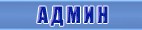 Группа: Админы Пользователь №: 97235 Сообщений: 6748 Регистрация: 6.10.2008 Из: .:Bratva:. Загружено: байт Скачано: байт Коэффициент: --- Спасибо сказали: 7863 раз(а) |
DesignProVideo - Photoshop CS4 Digital Photography Workflows
DESIGNPROVIDEO.COM Photoshop CS4 105 Digital Photography Workflows by Dan Moughamian Digital cameras alone don't make good pictures - it takes the helping hand of Photoshop to make your photos shine. This tutorial-video shows you why ... http://designprovideo.com/tutorial/photoshopcs4105 ISO FILE This tutorial is available! See the Table of Contents for a full list of the topics covered by this title. Digital Cameras have made it easier than ever to take great pictures. But even with the best camera, it takes a bit of work with Photoshop to really get the most out of your images. Small issues like lens flares or dust spots can quickly ruin a photographic moment, and it's often necessary to remove the "digital haze" that comes with photos that are too light or dark to perfectly reflect the scene you captured. In this 3-hour tutorial by seasoned photographer, educator and Adobe author Dan Moughamian, you'll learn how to take your favorite photos and make them even better. You'll learn important skills like working with Adobe Camera Raw to improve tonality and contrast, and using Adjustment Layers to fine-tune the color and mood of your images. The most important photography workflow topics are covered, to ensure you get the best image, every time. There's also detailed coverage of photo-retouching skills like noise reduction, removing lens spots, blemish repair, and perspective correction. Chapter 1: Bridge CS4 Section 1: Importing Photos 01. Introduction 02. System Downloads vs. Photo Downloader 03. Choosing Your Source Location 04. Creating a Save Location 05. Renaming Your Photos 06. Advanced Downloader Options 07. Applying Metadata to Your Photos Section 2: Viewing & Evaluating Photos 08. Important Bridge Preferences 09. Customizing Your Workspace 10. Navigating Quickly & Easily 11. Previewing & Comparing Photos 12. Evaluating Sharpness with the Loupe Section 3: Organizing Your Photos 13. Ranking & Labeling Your Photos 14. Applying Keywords 15. Metadata Introduction 16. IPTC & Metadata Templates 17. Sorting & Filtering Your Photos 18. Grouping Shots with Collections Chapter 2: Adobe Camera Raw (ACR) Section 4: Understanding Raw Workflow 19. What is a Raw File? 20. Camera Raw Preferences 21. ACR Workspace 22. Workflow Options Dialog 23. File Saving Options 24. Toolbar Overview 25. Cropping & Straightening Images 26. Removing Dust & Lens Spots 27. Adjustment Brush 28. Graduated Filter Section 5: Advanced Camera Raw Edits 29. The Basics Panel 30. The Curves Panel 31. The Details Panel - Sharpen 32. The Details Panel - Noise Reduction 33. The HSL/Grayscale Panel 34. The Split-toning Panel 35. The Lens Corrections Panel 36. Simultaneous ACR Edits 37. Camera Raw Presets & Calibration 38. Image Handling & ACR Defaults Chapter 3:Photoshop CS4 Section 6: Photoshop Setup 39. Basic Preferences 40. Performance Preferences 41. Custom Workspace Options 42. Color Settings 43. Document Metadata 44. Your Working Environment 45. Screen Modes 46. Extras & Rulers 47. Grids & Snapping 48. New Rotate & Zoom Options 49. Working with Multiple Images 50. Recommended File Formats Section 7: Enhancing Color & Tonality 51. Histogram Redux 52. Using The Levels Command 53. Adjustment Layers Defined 54. Using the Adjustments Panel - Curves 55. Isolating Image Adjustments - Color Balance 56. Layer Masks & the Masks Panel 57. Hue & Saturation Adjustment 58. Vibrance Adjustment 59. Photo Filters Adjustment 60. Color Range Selections & Masks 61. Creating Black & White Images 62. Shadow & Highlight Smart Object Section 8: Retouching Techniques 63. Clone Tool & Clone Source Panel 64. The Spot Healing Brush 65. The Healing Brush 66. The Patch Tool 67. Maintaining Realism with Fade 68. Improved Dodge & Burn 69. Improved Sponge Tool 70. Vivid Light & Color Burn 71. Gradient Adjustments Section 9: Perspective Correction Techniques 72. Perspective Crops 73. Perspective Transform 74. Distort Transform 75. Scale and Cleanup 76. Lens Correction Filter 77. Vanishing Point Filter Section 10: Additional Retouching Techniques 78. Lens Blur Filter 79. Warp Transforms 80. Liquify Filter Section 11: Sharpening & Output Considerations 81. Unsharp Mask Filter 82. High Pass Filter Technique 83. Creating Borders & Captions 84. Creating Watermarks 85. Copyright Notices 86. Save For Web 87. CMYK Soft-Proofing 88. Inkjet Printing Tips 89. Closing Remarks Size: 527.58 MB demonoid direct link--->>>>http://www.demonoid.com/files/details/1813598/31891480/ torrent DesignProVideo - Drawing Objects In Photoshop CS4 DESIGNPROVIDEO.COM Photoshop CS4 402 Drawing Objects In Photoshop CS4 by Mark Stope Sketch objects, create textures, and make photo-realistic mock-ups ... this tutorial-video shows you how to create graphics from the ground-up in Photoshop CS4. ISO FILE http://designprovideo.com/tutorial/photoshopcs4402 In this 3-hour tutorial by industry-pro Mark Stope, you'll learn how to create photo-realistic mock-ups of objects using nothing but a Wacom Tablet and Photoshop CS4. Drawing objects in Photoshop CS4 is similar to drawing objects with a pen and pencil. First you sketch out the object as a rough line drawing, and then block it into place and wrap it with a final texture to provide realism. While it sounds easy, there's a few tricks to doing this on the computer that can make your artistic life a lot easier ... and this tutorial shows you the way. Along the way, you'll learn how to mock-up a CD case, a security camera, a detailed rocket ship, and an old-school cannon. You'll start by seeing how easy it is to use a Wacom tablet to sketch-out line drawings of the objects you want to produce. Next, you'll see valuable skills for blocking out any real-life object using simple primitive shapes in Photoshop CS4. Finally, you'll be taken through the fine art of finding and wrapping your objects with textures (either "liberated" from the Internet or created by hand) to provide stunning realism for the objects you make in Photoshop. Chapter 1: The First Steps Section 1: Drawing Objects in Photoshop 01. Introduction 02. Creating Your File 03. Sketching the Object Section 2: Blocking Your Drawing 04. Using Shapes to Build Your Object 05. Using Multiple Colors or Shades to Separate Your Planes 06. Using the Transform Tools to Adjust Your Planes 07. Transforming Multiple Layers at Once to Create a 3D (looking) Angle 08. Blocking by Copying Planes to Preserve Your Perspective Section 3: Sketching a Rocket 09. Sketching the Rocket 10. Cylinder 11. Nose Cone 12. Middle Fins 13. Adjusting for Perspective 14. Back Fins Section 4: Sketching a Security Camera 15. Sketching the Camera 16. Blocking in a Cylindrical Shape 17. Using Shapes for Consistency 18. Making a Recess in the Cylinder 19. Transforming the Cylinder to Match the Perspective 20. Building Up Your Object 21. Building Up Your Object Further 22. Adding the Base of the Object 23. Blocking in the Hinge Details 24. Cleaning Up Your Object Section 5: Using Grids for Perspective 25. Creating a Custom Grids Using the Guides and Line Tool 26. Blocking in the Cannon: Body 27. Blocking in the Cannon: Wheels 28. Blocking in the Cannon: Barrel 29. Blocking in the Cannon: Putting it Together Chapter 2: Working with Textures Section 6: Sourcing Textures 30. Liberating Textures from the Web 31. Free Textures, Texture Packs, and Photographed Textures Section 7: Texturing your Object 32. Selecting Textures and Using Smart Blur to Repair Low-Resolution Textures 33. Matching your Perspective and Copying Sections of Textures 34. Adjusting Planes within a Layer Using the Wand Tool 35. Copying Textures into Multiple Planes at Once Section 8: Organizing your Projects 36. Organizing Your Layers 37. Saving Your Drawing in Stages Chapter 3: Adding Details and Lighting Section 9: Adding Liberated Parts 38. Adding Liberated Parts to Your Object Section 10: Looking at the Lighting 39. Considering Directional Lighting Section 11: Adding Shadows 40. Deciding Where to Add Shadows 41. Adding More Shadows Section 12: Adding Glares 42. Adding General Surface Glare 43. Adding Edge Glares to Straight Edges 44. Adding Edge Glares to Curved Edges Section 13: Finishing Your Drawing 45. How to Finish Your Drawing 46. Adjusting Colors of Select Parts of your Drawing 47. Cleaning up Your Drawing's Details 48. Enhancing your Object's Surface 49. Blurring your Glares 50. Adding Details to Your Object 51. Adding More Details and Shadows Cast From Your Object 52. The Final Details 53. The Final Touches Chapter 4: Further into Surface Textures Section 14: Working With Wood and Rust 54. Intro to Surface Textures 55. Working with Wood: Fresh and Aged 56. Metal Work: Adding Rust Section 15: Working With Plastics 57. Working with Plastics: Adding Seams 58. Working with Surface Textures on the CD Case 59. Adding Details to the CD Case 60. Adding Glares (and Getting Carried Away) Section 16: Working With Repetitive Surface Textures 61. Working With Brick 62. Working with Concrete or Cement 63. Making Large Surface Textures from Smaller Images Size: 296.44 MB demonoid direct link--->>>>http://www.demonoid.com/files/details/1808656/28192026/ torrent DesignProVideo - Photoshop CS4 DESIGNPROVIDEO.COM ISO FILE Photoshop CS4 101 Core Photoshop CS4 by Jim Kanter Learn valuable tips & tricks that will quickly & efficiently make you a Photoshop CS4 master ... that's the benefit of SEEING & HEARING how software works! http://designprovideo.com/tutorial/photoshopcs4101 This 7.5 hour tutorial is available! See the Table of Contents for a full list of the topics covered by this title. For decades, Photoshop has been the industry-standard software used for computer graphics and photo manipulation - and with the release of Adobe CS4, it's now better than ever! In this comprehensive 5-hour tutorial-video, you'll learn everything you need to know to confidently make and re-touch amazing images with Adobe Photoshop CS4. Veteran trainer and certified Adobe product expert Jim Kanter demonstrates important tips and tricks for working with layers, applying Photoshop's built-in effects to change and manipulate images, using Paths & Masks, working with Erasers & Brushes, and so much more. Along the way, you'll learn important workflow techniques for retouching photographs to improve contrast and color, while removing unwanted artifacts from your images. As a personal note, I (Martin Sitter) have been using Photoshop for close to 20 years. I've used it almost daily in the process of writing books, creating DVD-Videos, or making graphics for things like this web site. As I watched this tutorial I was blown away by the amount of stuff I never knew about Photoshop. Jim Kanter is without a doubt one of the best educators in the Nonlinear Educating roster, and I can confidently say that if you're interested in getting the most out of Photoshop, you need to watch this tutorial. It is incredibly detailed, has a logical flow, and IMHO is one of the best titles we've ever released, either at designProVideo.com or macProVideo.com. This is a comprehensive tutorial, but you don't need to watch it all. Use the search functions and detailed menus to quickly find important topics - that's the essence of Nonlinear Educating using N.E.D.! Chapter 1: Part 1 Section 1: Interface Overview 01 Introduction 02 Interface Overview 03 Customizing Menus 04 Customizing Keyboard Shortcuts 05 Customizing Panel Layouts 06 Saving A Custom Workspace 07 Working With Panels 08 Customizing Panels 09 Panel Keyboard Shortcuts 10 Cross-Platform Workspaces 11 Windows Vs. Mac Documents 12 The Document Window 13 Using The Rotate Tool 14 Multiple Document Windows 15 Consolidating Windows 16 Tiling Windows 17 Match Zoom & Location 18 Using The Zoom Tool 19 Toggling Zoom States 20 Zooming To The Pixel Level 21 Using The Hand Tool 22 Space Bar Toggles Hand Tool! 23 Using the Navigator 24 Using A Mouse Scroll Wheel 25 Using Grids 26 Using Rulers 27 Setting The Ruler Origin 28 Using Guides 29 Precisely Locating Guides 30 Locking Guides 31 Guides Tricks Section 2: Instant Gratification 32 Auto Color Correction 33 Using Variations 34 Shadows & Highlights 35 Fading Changes Section 3: Using Bridge - Overview 36 Bridge Overview 37 Navigating Bridge 38 Previewing Content 39 Using Metadata 40 Organizing With Collections Section 4: Creating New Documents 41 Choosing a Document Preset 42 Creating Custom Presets 43 Image Size & Resolution 44 Color Mode & Depth 45 Choosing A Background 46 Advanced Document Settings 47 Saving Custom Presets Section 5: Selection Tools 48 Selection Tool Overview 49 QuickMask Mode 50 Selection Tool Key Commands 51 Hiding Selection Edges 52 Selections & Layers 53 Selecting The Wrong Layer 54 Sampling All Layers 55 Feathering & Anti-Aliasing 56 Marquee Tools Overview 57 Row & Column Marquees 58 Squares, Circles, & Centering 59 Lasso & Polygonal Lasso 60 Lassos In Action 61 Magnetic Lasso 62 Quick Selection Tool 63 Magic Wand 64 De-, Re-, & Inverse Selections Section 6: Crop and Straighten 65 Simple Crop 66 Manual Crop and Straighten 67 Auto Crop and Straighten 68 Crop a Specific Shape or Size 69 Crop and Correct Perspective Section 7: Moving Pixels Around 70 Cutting and Moving Pixels 71 Moving Copies of Pixels 72 Copying and Pasting Pixels 73 Moving Pixels between Documents 74 Layer Panel Interface Section 8: Layer Basics 75 Layer Types 76 The Background Layer 77 Background To Regular Layer 78 Creating Regular Layers 79 Duplicating Layers 80 Deleting Layers 81 Layer Groups 82 Layer Masks 83 Layer Versions 84 Blending Modes Section 9: Painting Tools 85 Painting Tools Overview 86 Painting Cursor Preferences 87 Drawing Straight Lines 88 Brush Diameter and Hardness 89 Paint Blend Modes 90 Brush Opacity 91 Brush Flow 92 Airbrush Mode 93 Paint Bucket Chapter 2: Part 2 Section 10: Gradient Tools 94 Gradients Overview 95 Gradient Presets 96 Gradient Types 97 Gradient Painting Modes 98 Reverse & Transparency 99 Dithering Gradients 100 Gradient Editor Overview 101 Editing Gradient Colors 102 Editing Gradient Transparency 103 Noise Gradients 104 Saving Gradients Section 11: Erasers 105 Erasers Overview 106 Magic Eraser 107 Eraser Tool 108 Erase To History 109 Background Eraser Tool Section 12: Tool Presets 110 Preset Manager 111 Changing Presets Section 13: Using Strokes 112 Stroke Overview 113 Stroking a Selection 114 Stroking a Layer 115 Stroking a Path Section 14: Using Fills 116 Filling with Color 117 Fill With Fore / Background 118 Fading A Fill 119 Fill With A Pattern 120 Fill From History Section 15: Working with Patterns 121 Choosing a Pattern Preset 122 Filling with a Pattern 123 Healing Brush and Patterns 124 Patch Tool and Patterns 125 Creating a Raster Pattern 126 New Vector Shape Pattern 127 Saving Presets Section 16: Pattern Stamp Tool 128 Pattern Stamp Tool Basics 129 Pattern Alignment 130 Impressionist Mode Section 17: The History Panel 131 History Panel Overview 132 Undo and Redo 133 Stepping Back and Forward 134 Using Snapshots 135 History Edit State Chapter 3: Part 3 Section 18: Creative Editing Tricks 136 Removing Red Eye 137 Clone Stamp Basics 138 Spot Healing Brush 139 Healing Brush 140 Patch Tool Section 19: Advanced Brush Controls 141 Brush Presets 142 Creating Brushes from Pixels 143 Creating Brushes from Vector Shapes 144 Brushes Panel 145 Customizing Brush Tips 146 Shape Dynamics 147 Scattering 148 Color Dynamics Section 20: Advanced Selection Techniques 149 Compound Selections 150 Painting Selections in Quick Mask 151 Partial Selections with Gradients 152 Saving Selections 153 Fine Tuning Selections in Channels 154 Loading Selections 155 Expand and Contract Selections 156 Feathering Selections 157 Selection Borders 158 Selection Smoothing 159 Refining Edges Section 21: More Layer Techniques 160 Layer Locks 161 Smart Object Basics 162 Layer Masks 163 Clipping Masks 164 Layer Styles Basics 165 Rasterizing Layers 166 Color Fill Layers 167 Gradient Fill Layers 168 Pattern Fill Layers 169 Adjustment Layers Basics Section 22: Working with Filters 170 Applying Filters 171 Reapplying Filters 172 Using the Filter Gallery 173 Using Smart Filters 174 3rd Party Filters 175 Creating Text 176 Basic Text Formatting 177 Character Panel 178 Paragraph Text 179 Warping Text 180 Find, Replace, and Spell Check Size: 768.60 MB demonoid direct link-->>>>http://www.demonoid.com/files/details/1807491/4698671/ torrent Сообщение отредактировал istigatore - 26.02.2009 - 22:54
Прикрепленные файлы
 Demonoid.com_DesignProVideo_Photoshop_CS4_Digital_Photography_Workflows.rar ( 12.31 килобайт )
Кол-во скачиваний: 59
Demonoid.com_DesignProVideo_Photoshop_CS4_Digital_Photography_Workflows.rar ( 12.31 килобайт )
Кол-во скачиваний: 59 Demonoid.com_DesignProVideo_Drawing_Objects_In_Photoshop_CS4.rar ( 13.57 килобайт )
Кол-во скачиваний: 71
Demonoid.com_DesignProVideo_Drawing_Objects_In_Photoshop_CS4.rar ( 13.57 килобайт )
Кол-во скачиваний: 71 Demonoid.com_DesignProVideo_Photoshop_CS4.rar ( 16.94 килобайт )
Кол-во скачиваний: 67
Demonoid.com_DesignProVideo_Photoshop_CS4.rar ( 16.94 килобайт )
Кол-во скачиваний: 67 |

|
|
 Krek Уроки PhotoShop 24.10.2003 - 05:54
Krek Уроки PhotoShop 24.10.2003 - 05:54
 Krek Быстрое рисование стеклянной рамки
Для начала возь... 24.10.2003 - 05:55
Krek Быстрое рисование стеклянной рамки
Для начала возь... 24.10.2003 - 05:55
 Krek Теперь выделим на этом изображении рамочку отступи... 24.10.2003 - 05:57
Krek Теперь выделим на этом изображении рамочку отступи... 24.10.2003 - 05:57
 Krek Теперь самая ответственная часть нашего проекта.
О... 24.10.2003 - 06:00
Krek Теперь самая ответственная часть нашего проекта.
О... 24.10.2003 - 06:00
 Krek Параметры необязательно выставлять как у меня, мож... 24.10.2003 - 06:02
Krek Параметры необязательно выставлять как у меня, мож... 24.10.2003 - 06:02
 Krek Рисование невидимого изображения
Многие наверно ви... 27.10.2003 - 11:12
Krek Рисование невидимого изображения
Многие наверно ви... 27.10.2003 - 11:12
 Krek В этом уроке мы попробуем сами нарисовать такое из... 27.10.2003 - 12:07
Krek В этом уроке мы попробуем сами нарисовать такое из... 27.10.2003 - 12:07
 Krek Хотя детали неочень мелкие, ну да ладно.
Дальше вы... 27.10.2003 - 12:14
Krek Хотя детали неочень мелкие, ну да ладно.
Дальше вы... 27.10.2003 - 12:14
 Krek Теперь определимся собственно с принципом скрытия.... 27.10.2003 - 13:55
Krek Теперь определимся собственно с принципом скрытия.... 27.10.2003 - 13:55
 Krek Далее делаем нашу заготовку текстурой заливки.
Жмё... 27.10.2003 - 14:15
Krek Далее делаем нашу заготовку текстурой заливки.
Жмё... 27.10.2003 - 14:15
 Krek Дальше нам нужно вырезать из видимого рисунка поля... 27.10.2003 - 14:43
Krek Дальше нам нужно вырезать из видимого рисунка поля... 27.10.2003 - 14:43
 Krek Пока наше невидимое изображение проглядывает сквоз... 27.10.2003 - 15:02
Krek Пока наше невидимое изображение проглядывает сквоз... 27.10.2003 - 15:02
 Krek После всех проделанных операций мы получим вот так... 27.10.2003 - 15:14
Krek После всех проделанных операций мы получим вот так... 27.10.2003 - 15:14
 Darlok Krek
Вопрос простой как можно что-то увидеть, у ме... 15.11.2003 - 07:32
Darlok Krek
Вопрос простой как можно что-то увидеть, у ме... 15.11.2003 - 07:32
 Krek Darlok
А ты в каком браузере смотриш?
Прикалюха ... 17.11.2003 - 09:33
Krek Darlok
А ты в каком браузере смотриш?
Прикалюха ... 17.11.2003 - 09:33
 zet10 Krek
как эффективнее удалять красные глаза на фот... 18.11.2003 - 18:25
zet10 Krek
как эффективнее удалять красные глаза на фот... 18.11.2003 - 18:25
 Krek И так, по многочисленным просьбам , в частности п... 19.11.2003 - 09:54
Krek И так, по многочисленным просьбам , в частности п... 19.11.2003 - 09:54
 Krek Убедимся, что наше изображение находится в режиме ... 19.11.2003 - 09:59
Krek Убедимся, что наше изображение находится в режиме ... 19.11.2003 - 09:59
 Krek Теперь выставим параметр Select>Feather = 1 пик... 19.11.2003 - 10:07
Krek Теперь выставим параметр Select>Feather = 1 пик... 19.11.2003 - 10:07
 Krek Переходим на канал Red и производим вставку комман... 19.11.2003 - 10:17
Krek Переходим на канал Red и производим вставку комман... 19.11.2003 - 10:17
 Krek В некоторых случаях это может привести к позеленен... 19.11.2003 - 10:21
Krek В некоторых случаях это может привести к позеленен... 19.11.2003 - 10:21
 Krek Здесь можно пойти двумя путями.
Можно просто пере... 19.11.2003 - 10:25
Krek Здесь можно пойти двумя путями.
Можно просто пере... 19.11.2003 - 10:25
 Darlok Цитата(Krek @ Понедельник, 17 Ноябрь 2003, 9:... 19.11.2003 - 10:49
Darlok Цитата(Krek @ Понедельник, 17 Ноябрь 2003, 9:... 19.11.2003 - 10:49
 Krek Но глаза выглядят почти чёрными. Если у вашего под... 19.11.2003 - 11:03
Krek Но глаза выглядят почти чёрными. Если у вашего под... 19.11.2003 - 11:03
 Krek Если в природе глаза у человека например голубые, ... 19.11.2003 - 11:10
Krek Если в природе глаза у человека например голубые, ... 19.11.2003 - 11:10
 Krek Вот собственно и всё. Пробуйте как первый вариант,... 19.11.2003 - 11:15
Krek Вот собственно и всё. Пробуйте как первый вариант,... 19.11.2003 - 11:15
 zet10 Krek
Большое мерси всё получилось, следуя советам... 19.11.2003 - 11:41
zet10 Krek
Большое мерси всё получилось, следуя советам... 19.11.2003 - 11:41
 Krek Пишем дождиком
Название темы интригующее А можно... 28.09.2004 - 12:43
Krek Пишем дождиком
Название темы интригующее А можно... 28.09.2004 - 12:43
 Krek Дальше изменяем некоторые параметры стиля слоя так... 28.09.2004 - 13:01
Krek Дальше изменяем некоторые параметры стиля слоя так... 28.09.2004 - 13:01
 Krek Ну чтож, вот и капелька. Хочу заметить, что для ра... 28.09.2004 - 13:09
Krek Ну чтож, вот и капелька. Хочу заметить, что для ра... 28.09.2004 - 13:09
 Krek Теперь попробуем чтонибудь написать водой.
Для это... 28.09.2004 - 13:19
Krek Теперь попробуем чтонибудь написать водой.
Для это... 28.09.2004 - 13:19
 Krek Казалосьбы, достаточно применить стиль к тексту и ... 29.09.2004 - 06:23
Krek Казалосьбы, достаточно применить стиль к тексту и ... 29.09.2004 - 06:23
 Krek Всё. Теперь можно применить стиль дождя.
Вот собст... 29.09.2004 - 06:25
Krek Всё. Теперь можно применить стиль дождя.
Вот собст... 29.09.2004 - 06:25
 Xa4agogh Krek
обьясни как это сделано.что у нее кожа такая... 29.09.2004 - 10:21
Xa4agogh Krek
обьясни как это сделано.что у нее кожа такая... 29.09.2004 - 10:21
 Krek Xa4agogh
Цитатаобьясни как это сделано.что у нее ... 29.09.2004 - 14:24
Krek Xa4agogh
Цитатаобьясни как это сделано.что у нее ... 29.09.2004 - 14:24
 Krek Как испотрить фотографию замутнением ума много нен... 30.09.2004 - 11:47
Krek Как испотрить фотографию замутнением ума много нен... 30.09.2004 - 11:47
 Krek Теперь сделаем копию слоя (жмём правой кнопкой по ... 30.09.2004 - 12:05
Krek Теперь сделаем копию слоя (жмём правой кнопкой по ... 30.09.2004 - 12:05
 Krek Для того чтобы получить более высокую чёткость, не... 30.09.2004 - 12:09
Krek Для того чтобы получить более высокую чёткость, не... 30.09.2004 - 12:09
 Krek Сравниваем результат 30.09.2004 - 12:19
Krek Сравниваем результат 30.09.2004 - 12:19
 Krek Xa4agogh
Цитатаобьясни как это сделано.что у нее к... 5.10.2004 - 06:31
Krek Xa4agogh
Цитатаобьясни как это сделано.что у нее к... 5.10.2004 - 06:31
 Krek Теперь создадим ещё три копии слоя (правой кнопкой... 5.10.2004 - 06:38
Krek Теперь создадим ещё три копии слоя (правой кнопкой... 5.10.2004 - 06:38
 Krek Собственно размывка.
Для первого нормального слоя ... 5.10.2004 - 06:42
Krek Собственно размывка.
Для первого нормального слоя ... 5.10.2004 - 06:42
 Krek Вот и всё.
Замечу, что все темные элементы, такие... 5.10.2004 - 06:45
Krek Вот и всё.
Замечу, что все темные элементы, такие... 5.10.2004 - 06:45
 Xa4agogh Krek
огромное спасибо 6.10.2004 - 09:51
Xa4agogh Krek
огромное спасибо 6.10.2004 - 09:51
 Krek Волны на воде
Всё очень просто и быстро.
Создаём н... 19.10.2004 - 10:38
Krek Волны на воде
Всё очень просто и быстро.
Создаём н... 19.10.2004 - 10:38
 Krek Теперь придадим цвет нашему рисунку, для этого отк... 19.10.2004 - 10:42
Krek Теперь придадим цвет нашему рисунку, для этого отк... 19.10.2004 - 10:42
 Krek Самое время придать волнистость. Для этого открыва... 19.10.2004 - 10:48
Krek Самое время придать волнистость. Для этого открыва... 19.10.2004 - 10:48
 Krek Вобщем то и всё, дальше издевайтесь над волнами са... 19.10.2004 - 10:51
Krek Вобщем то и всё, дальше издевайтесь над волнами са... 19.10.2004 - 10:51
 Krek Ну и чтобы совершенно было похоже наведём немного ... 19.10.2004 - 10:53
Krek Ну и чтобы совершенно было похоже наведём немного ... 19.10.2004 - 10:53
 Krek По просьбам трудящихся я написал небольшой урок по... 14.02.2005 - 13:49
Krek По просьбам трудящихся я написал небольшой урок по... 14.02.2005 - 13:49
 Krek Жмем на этой вкладке иконку "Create new actio... 14.02.2005 - 14:13
Krek Жмем на этой вкладке иконку "Create new actio... 14.02.2005 - 14:13
 Fallcom Krek, есть еще гораздо более интересная штука - Sc... 16.02.2005 - 14:13
Fallcom Krek, есть еще гораздо более интересная штука - Sc... 16.02.2005 - 14:13
 Krek Fallcom,
Да вещь хорошая, но не все любят писать ... 17.02.2005 - 06:40
Krek Fallcom,
Да вещь хорошая, но не все любят писать ... 17.02.2005 - 06:40
 Fallcom Не, так красиво, как у тебя, не получится. Но шту... 17.02.2005 - 14:16
Fallcom Не, так красиво, как у тебя, не получится. Но шту... 17.02.2005 - 14:16
 Goiko Mitich Krek мне тоже интересно про массовую обработку фот... 10.04.2005 - 18:32
Goiko Mitich Krek мне тоже интересно про массовую обработку фот... 10.04.2005 - 18:32
 chastiser Если лицо будет слишком ярким относительно остальн... 10.04.2005 - 21:14
chastiser Если лицо будет слишком ярким относительно остальн... 10.04.2005 - 21:14
 Krek chastiser
ЦитатаЕсли лицо будет слишком ярким отн... 11.04.2005 - 05:11
Krek chastiser
ЦитатаЕсли лицо будет слишком ярким отн... 11.04.2005 - 05:11
 Magic Маргулис Дэн, 'Photoshop для профессионалов. к... 12.06.2005 - 14:16
Magic Маргулис Дэн, 'Photoshop для профессионалов. к... 12.06.2005 - 14:16
 EGORR Krek , скажи, а как делаются 3D-элементы для сайто... 14.06.2005 - 13:58
EGORR Krek , скажи, а как делаются 3D-элементы для сайто... 14.06.2005 - 13:58
 YuruY EGORR
Он пока на сессии...., в инете редко бывает... 15.06.2005 - 06:14
YuruY EGORR
Он пока на сессии...., в инете редко бывает... 15.06.2005 - 06:14
 EGORR Будем ждать нашего сенсея ! 15.06.2005 - 10:18
EGORR Будем ждать нашего сенсея ! 15.06.2005 - 10:18
 Williams Делаем из фотографии эскиз в карандаше.
Есть фотка... 17.09.2005 - 18:59
Williams Делаем из фотографии эскиз в карандаше.
Есть фотка... 17.09.2005 - 18:59
 Krek Williams
Ну дак а чё раскритиковывать, вполне реа... 5.10.2005 - 13:51
Krek Williams
Ну дак а чё раскритиковывать, вполне реа... 5.10.2005 - 13:51
 Williams Krek, пасиб сенсею!!! 5.10.2005 - 16:34
Williams Krek, пасиб сенсею!!! 5.10.2005 - 16:34
 lapochka хочу поблагодарить.Я сюда случайно забрела и очень... 10.11.2005 - 04:08
lapochka хочу поблагодарить.Я сюда случайно забрела и очень... 10.11.2005 - 04:08
 Krek 2Igorus
Извини, случайно хлопнул твоё сообщение.
... 28.11.2005 - 11:40
Krek 2Igorus
Извини, случайно хлопнул твоё сообщение.
... 28.11.2005 - 11:40
 EGORR Krek , я пробовал в 3DSMAX самостоятельно разобрат... 28.11.2005 - 14:30
EGORR Krek , я пробовал в 3DSMAX самостоятельно разобрат... 28.11.2005 - 14:30
 Williams Mark's 101 Totally Awesome Photo Tips in Photo... 12.02.2006 - 13:35
Williams Mark's 101 Totally Awesome Photo Tips in Photo... 12.02.2006 - 13:35

 santy Williams а нельзя ссылку оживить?
извини за беспок... 24.10.2006 - 13:18
santy Williams а нельзя ссылку оживить?
извини за беспок... 24.10.2006 - 13:18
 Xa4agogh Уважаемый Krek, пожалуйста объясни как сделать ефе... 4.03.2006 - 09:59
Xa4agogh Уважаемый Krek, пожалуйста объясни как сделать ефе... 4.03.2006 - 09:59
 Williams Lynda.com - Photoshop CS4 One-on-One Fundamentals ... 22.02.2009 - 08:47
Williams Lynda.com - Photoshop CS4 One-on-One Fundamentals ... 22.02.2009 - 08:47
 istigatore Lynda.com - Photoshop CS4 Extended for 3D
with: C... 23.02.2009 - 18:34
istigatore Lynda.com - Photoshop CS4 Extended for 3D
with: C... 23.02.2009 - 18:34
 istigatore Kelby Training: Adobe Photoshop CS4 Design Effects... 19.03.2009 - 21:09
istigatore Kelby Training: Adobe Photoshop CS4 Design Effects... 19.03.2009 - 21:09
 Williams Lynda.com - Photoshop CS4 One-on-One Advanced with... 5.05.2009 - 18:16
Williams Lynda.com - Photoshop CS4 One-on-One Advanced with... 5.05.2009 - 18:16
 Williams Lynda.com - Photoshop CS4 One-on-One Mastery with ... 31.05.2009 - 19:38
Williams Lynda.com - Photoshop CS4 One-on-One Mastery with ... 31.05.2009 - 19:38
 Williams VTC Adobe Photoshop CS4 for Photographers Video Tu... 28.09.2009 - 00:47
Williams VTC Adobe Photoshop CS4 for Photographers Video Tu... 28.09.2009 - 00:47
 Williams Lynda.com - Photoshop CS5 One-on-One: Fundamentals... 11.05.2010 - 21:59
Williams Lynda.com - Photoshop CS5 One-on-One: Fundamentals... 11.05.2010 - 21:59
 istigatore Lynda.com - Photoshop CS5 One-on-One: Advanced
Eng... 19.08.2010 - 01:43
istigatore Lynda.com - Photoshop CS5 One-on-One: Advanced
Eng... 19.08.2010 - 01:43
 istigatore Total Training: Adobe Photoshop CS5 Extended Essen... 20.08.2010 - 00:59
istigatore Total Training: Adobe Photoshop CS5 Extended Essen... 20.08.2010 - 00:59
 Williams Lynda.com - Photoshop CS5 One-on-One: Advanced wit... 3.09.2010 - 09:45
Williams Lynda.com - Photoshop CS5 One-on-One: Advanced wit... 3.09.2010 - 09:45
 istigatore Photoshop CS5 Top 5 Essential Techniques
English |... 9.09.2010 - 17:56
istigatore Photoshop CS5 Top 5 Essential Techniques
English |... 9.09.2010 - 17:56
 istigatore Lynda.com - Photoshop CS5 One-on-One: Mastery
- J... 2.10.2010 - 20:23
istigatore Lynda.com - Photoshop CS5 One-on-One: Mastery
- J... 2.10.2010 - 20:23
 Williams Lynda.com - Photoshop CS5 One-on-One: Mastery with... 4.10.2010 - 09:40
Williams Lynda.com - Photoshop CS5 One-on-One: Mastery with... 4.10.2010 - 09:40
 istigatore Photoshop Top Secret DVD 1
| 4.39 GB
Photoshop®... 23.01.2011 - 21:56
istigatore Photoshop Top Secret DVD 1
| 4.39 GB
Photoshop®... 23.01.2011 - 21:56
 istigatore Lynda.com - Photoshop CS5 Extended One-on-One: 3D ... 15.10.2011 - 21:36
istigatore Lynda.com - Photoshop CS5 Extended One-on-One: 3D ... 15.10.2011 - 21:36
 mark312 Photoshop Masking & Compositing: Fundamentals
... 7.11.2011 - 23:04
mark312 Photoshop Masking & Compositing: Fundamentals
... 7.11.2011 - 23:04
 istigatore Lynda.com - Photoshop CS6 One-on-One: Fundamentals... 27.10.2012 - 17:25
istigatore Lynda.com - Photoshop CS6 One-on-One: Fundamentals... 27.10.2012 - 17:25
 istigatore ADOBE PHOTOSHOP CS6 ESSENTIALS
WILEY | 2012 16.07.2013 - 18:19
istigatore ADOBE PHOTOSHOP CS6 ESSENTIALS
WILEY | 2012 16.07.2013 - 18:19
 istigatore Advanced Photoshop CC for Design Professionals Dig... 7.04.2014 - 19:26
istigatore Advanced Photoshop CC for Design Professionals Dig... 7.04.2014 - 19:26
 istigatore Lynda.com: Creating Icons with Illustrator
-QUASAR... 7.10.2014 - 18:06
istigatore Lynda.com: Creating Icons with Illustrator
-QUASAR... 7.10.2014 - 18:06
 istigatore Lynda.com: Photoshop CC 2017 One-on-One: Fundament... 17.02.2017 - 18:54
istigatore Lynda.com: Photoshop CC 2017 One-on-One: Fundament... 17.02.2017 - 18:54
 istigatore Illustrator CC 2018 One-on-One Fundamentals 24.03.2018 - 22:11
istigatore Illustrator CC 2018 One-on-One Fundamentals 24.03.2018 - 22:11
 GK.000 Photoshop CC 2018 One-on-One: Fundamentals
1280x72... 25.03.2018 - 00:56
GK.000 Photoshop CC 2018 One-on-One: Fundamentals
1280x72... 25.03.2018 - 00:56
 GK.000 InDesign CC 2018 Essential Training
» Cli... 25.03.2018 - 01:45
GK.000 InDesign CC 2018 Essential Training
» Cli... 25.03.2018 - 01:45
 istigatore Udemy: Adobe Photoshop Beauty Retouching for Begin... 22.04.2018 - 20:34
istigatore Udemy: Adobe Photoshop Beauty Retouching for Begin... 22.04.2018 - 20:34
 istigatore Udemy – Photoshop CC 2019 MasterClass Nov2018 16.12.2018 - 21:49
istigatore Udemy – Photoshop CC 2019 MasterClass Nov2018 16.12.2018 - 21:49
 Williams Photoshop Essential Training: Design 2020
Adobe P... 3.01.2021 - 10:32
Williams Photoshop Essential Training: Design 2020
Adobe P... 3.01.2021 - 10:32
 Williams BDMs The Complete Photoshop Manual 10th Edition 20... 21.07.2021 - 08:53
Williams BDMs The Complete Photoshop Manual 10th Edition 20... 21.07.2021 - 08:53
 Williams Photoshop 2022 - Whats New
Автор урока: Евгений Ка... 1.11.2021 - 09:24
Williams Photoshop 2022 - Whats New
Автор урока: Евгений Ка... 1.11.2021 - 09:24 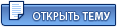 |

|
Текстовая версия | Сейчас: 1.09.2025 - 11:23 |